We've changed our login.
PartQuest Explore and PartQuest Promote users will need to create a free Siemens Webkey account.
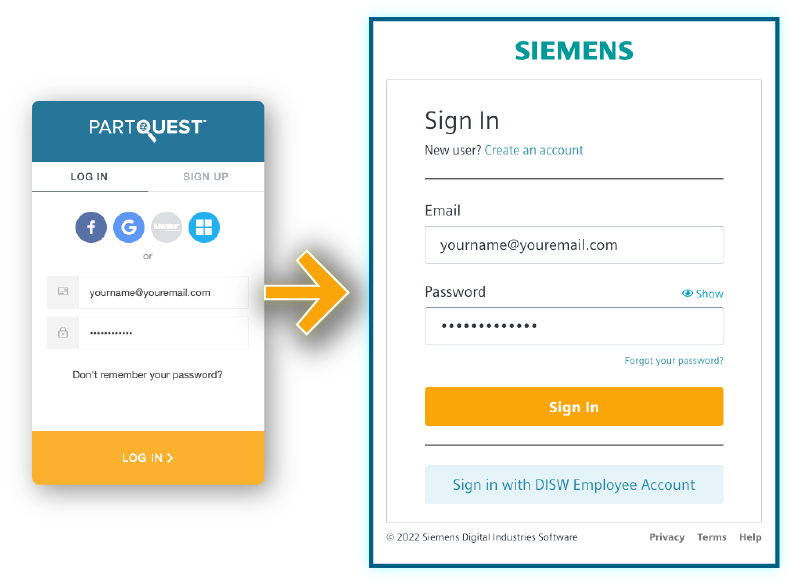
Changing your login is quick and easy. We'll announce when it's time to make the switch on the PartQuest Explore home page. When we do, just click the Login button as usual, then simply:
1
Click on the "Create an account" link above the login area.
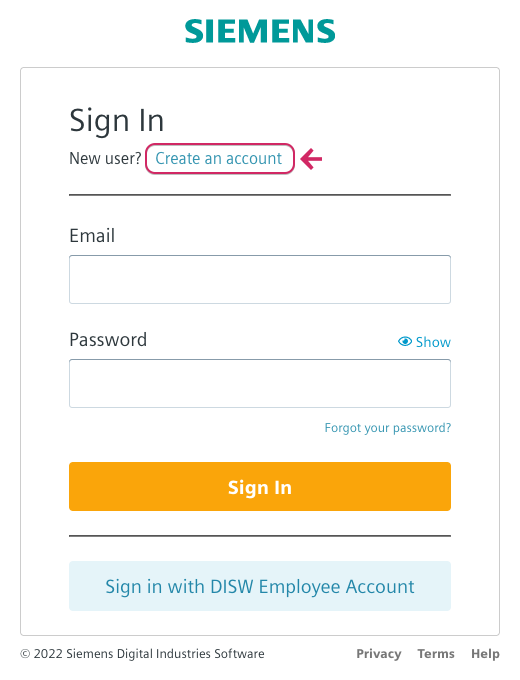
2
Create a Siemens account using the same email you use now with PartQuest Explore.
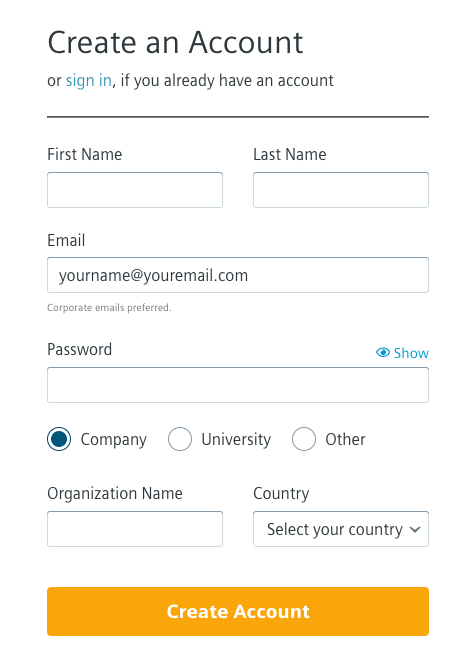
3
Check your email for this message and click the verification button.
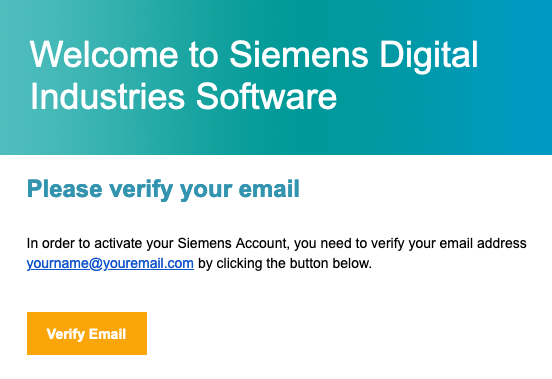

Didn't get an email? Click "Resend Verification Email" if you don't receive the a login link within a few minutes. Please check your spam folder first.
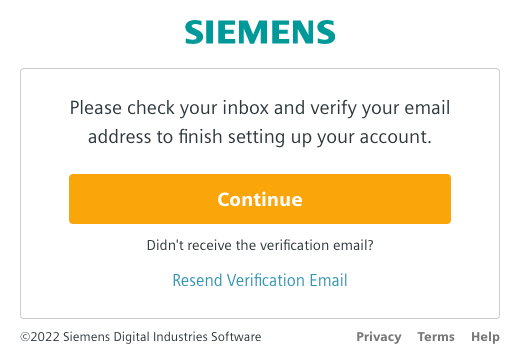
That's it! You're all set and now logged in with your new Siemens Webkey account. All of your work is here and you can continue using PartQuest Explore and Promote as before.
Having issues logging in, opening a design, or logging out? Try clearing your browser's cache and cookies then return to PartQuest Explore and then reload the page. Here's how:
|
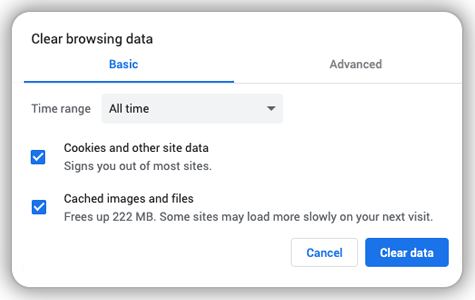 |
|
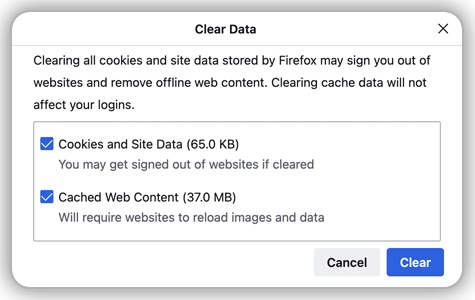 |
|
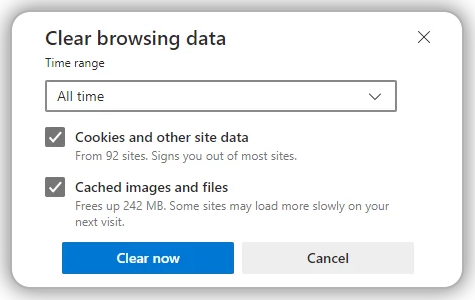 |
|
 |
- 1933 views